The new TikTok Video Editor makes it easy for advertisers to easily and effortlessly create native TikTok video ads.
It’s typically rather expensive and time-consuming to create great branded video content, often involving entire teams of people with different roles, equipment, the right location, and lots of planning and post-production.
For most businesses – especially small ones – this has always acted as an inhibiting factor, with many scrapping any plans to even consider it.
Related | TikTok Introduces Auto Captions
Now, TikTok is introducing a brand new TikTok Video Editor that will give brands a range of “intuitive in-app shooting and editing tools” that help them produce native TikTok video content, easily. All it takes is a few taps, and a healthy dose of creativity and authenticity.
As explained in a recent Editorial Team post, “this refreshing new approach to short video has opened a new world to brands big and small, lowering cost barriers and giving them more freedom to be creative, be real, show their quirky side, and try out new things.”
This new approach has other benefits as well – among others, it has the ability to build better connections with audiences.
The TikTok Video Editor is an online editor that uses smart tools to help advertisers produce native TikTok-style content quickly and accurately. These tools include popular music, fonts, colors, and others. Advertisers can easily add custom subtitles, crop their assets, and cut their scenes exactly how they want frame by frame.
How to Use TikTok Video Editor
You can find TikTok Video Editor under the ‘Create a Video’ menu on the TikTok Ads Manager dashboard – or from the Ad Creation menu when you set up a campaign.
- Choose your materials – existing ones in your asset library or upload new videos and images from your desktop. When ready, just drag them into the bar below to start editing them.
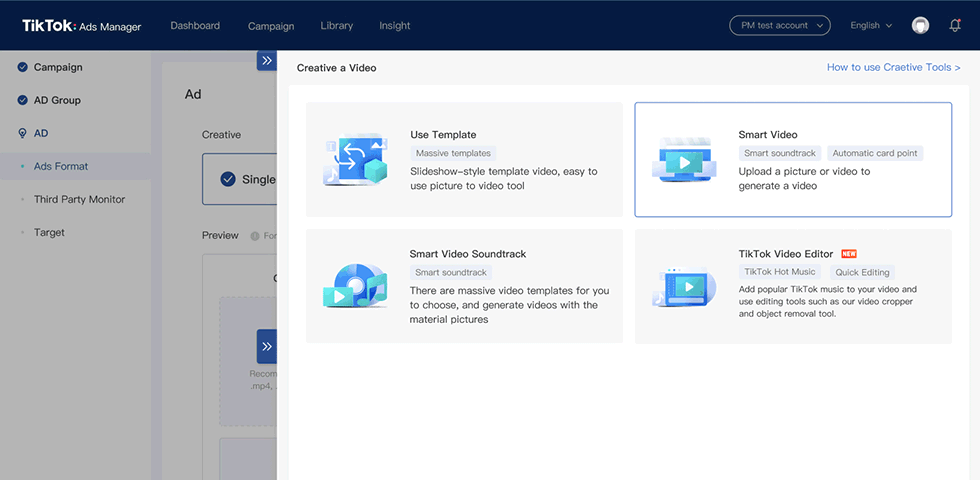
- Add your soundtrack by clicking on the music note icon. You will enter the music editing page, where you’ll be able to either upload your own soundtrack or choose from a library of popular copyrighted music.TikTok Video Editor can also recommend music for the specific style of your video and even put it in the right place. You’ll be able to adjust the volume of your music – or of the original video – with the volume slider after clicking on the music or media track respectively.

- Add text by clicking on the text icon. You will enter the text editing page, where you’ll be greeted with the familiar text editor that will let you overlay text onto video. This can be used to highlight something in your video or caption it with subtitles. You can choose from several different font styles and colors to use with your text – change font, size, color, and background, or position.It’s important to remember that you should keep text per frame to a minimum so that people can easily read it. Big blocks of text are not going to work unless they play a very specific role – i.e. captioning.
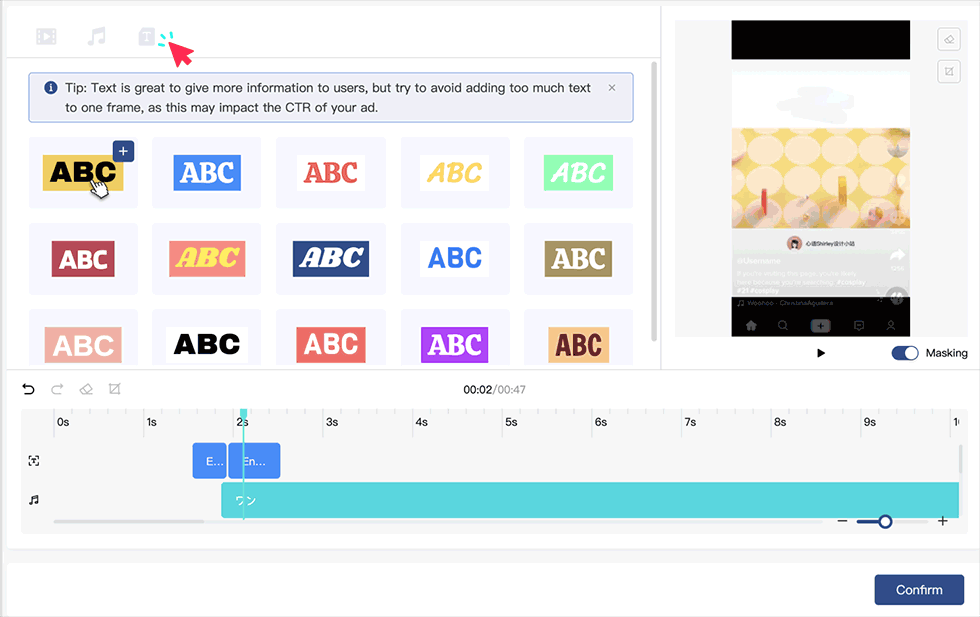
- Do post-production with transitions, effects, split audio tracks, cropping, editing multiple layers, and more.
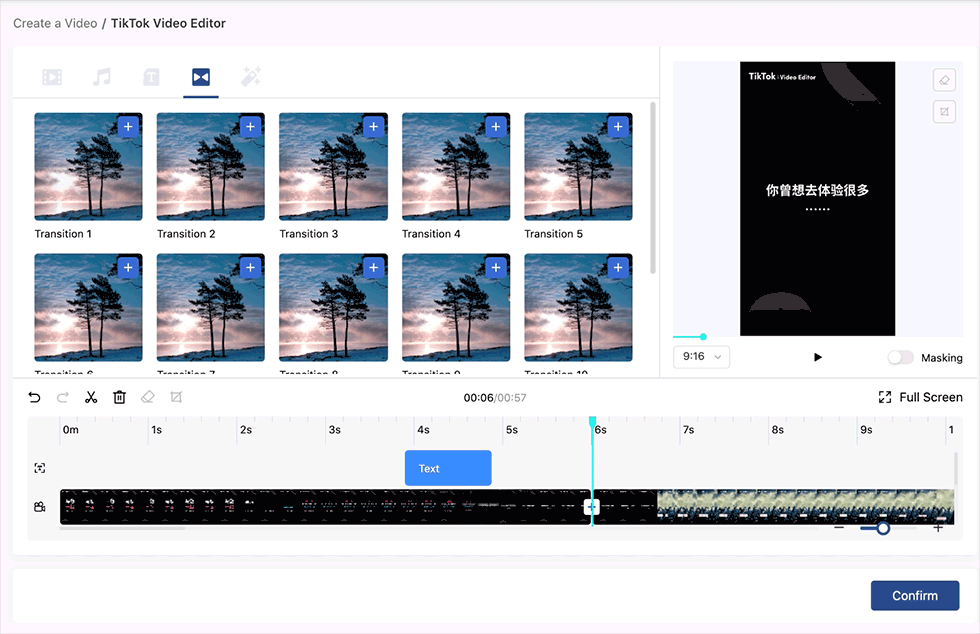 Before saving, you can check out the Masking view, which will show you how your ad will appear within TikTok – an important step to making sure that your text and images are fully viewable behind any text and icons you use.
Before saving, you can check out the Masking view, which will show you how your ad will appear within TikTok – an important step to making sure that your text and images are fully viewable behind any text and icons you use.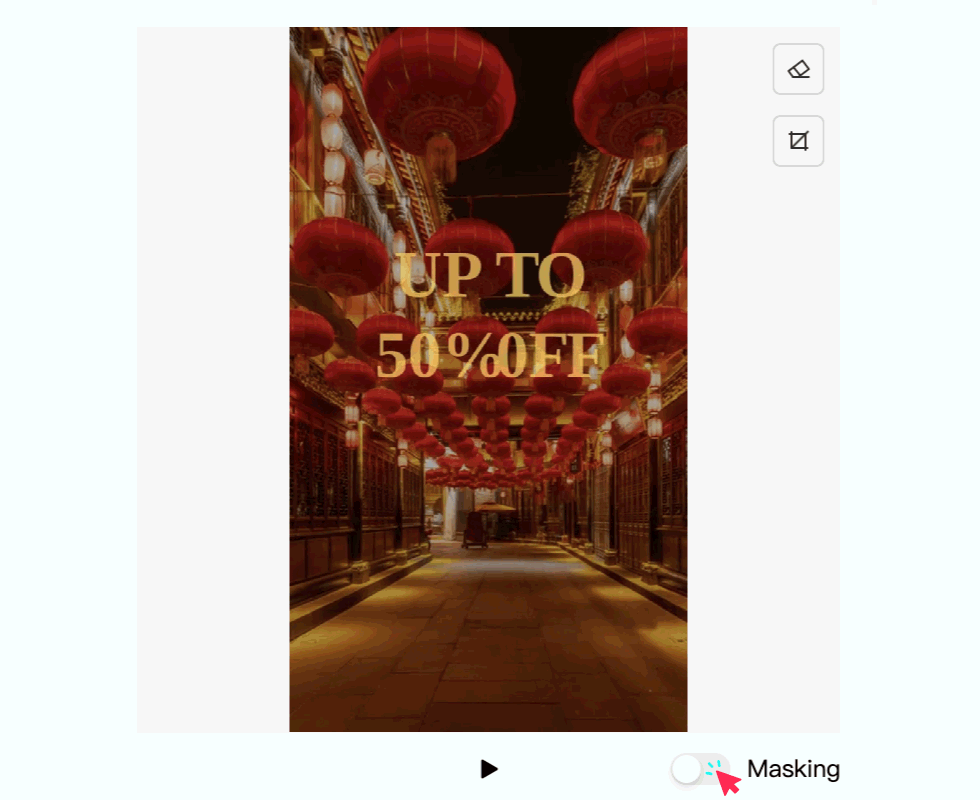
As for the inspiration? Well, you’ll have to supply that.
Image: TikTok
