Facebook is making it easier for businesses to manage their presence across apps, letting them schedule Facebook and Instagram Stories.
Later this month, Facebook will be launching some of the most requested features for its Facebook Business Suite – the ability to publish and schedule Stories on mobile and desktop, save posts as drafts, and edit scheduled posts.
The hope is that – apart from saving time – they will help businesses create better content overall.
Related | How To Tip Your Favorite Clubhouse Creators
After the announcement of Facebook Business Suite, last year, businesses didn’t really get much to excite them.
The ability to post to Facebook and Instagram at the same time, see performance across Facebook and Instagram, and manage messages, comments, notifications, and alerts – all in one place – doesn’t make that big a difference; especially since most businesses use third-party tools to monitor and manage their presence anyway.
But now, businesses will also be able to use Facebook Business Suite to schedule posts for both Facebook and Instagram – and save drafts if necessary. Scheduled posts will be shown within the content calendar available in the Business Suite app.
Historically, the ability to schedule Stories hasn’t been available natively. You’ve been able to schedule feed and IGTV posts using Creator Studio, but this is the first time you can do so with Stories.
Finally, businesses will also be able to edit scheduled posts. This is an especially important feature for social media managers, saving them significant time.
How to Post and Schedule Facebook and Instagram Stories
- Click on Stories on the left sidebar in Facebook Business Suite.
- Select “Create Story” on Home, or the “Posts & Stories” tab on the app.
- Select where you want to create or schedule a post for your Facebook News Feed, Instagram Feed, or both.
- Click Upload Media and add a photo or video to your story.
- Customize your story by cropping, adding text, or stickers.
- Preview how your story will look on Facebook and Instagram on the right.
- Click Publish Story to publish immediately, or click the blue arrow to select Schedule Story to publish it later.
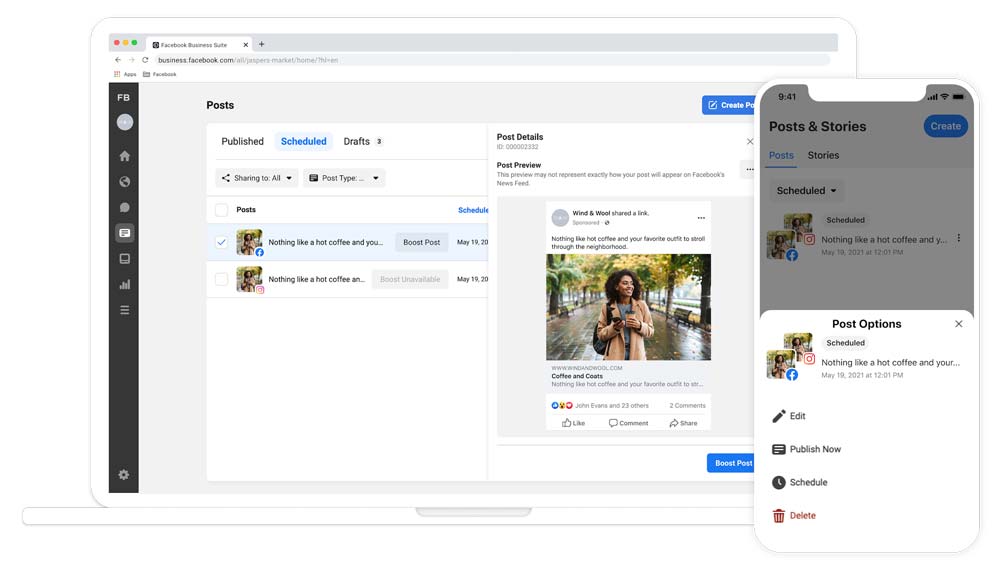
How to Edit Scheduled Posts
If you want to change something in a scheduled post, just go to “Scheduled Posts” in the “Posts & Stories” tab on mobile or desktop, choose the post you want to edit, and choose “Edit Post.”
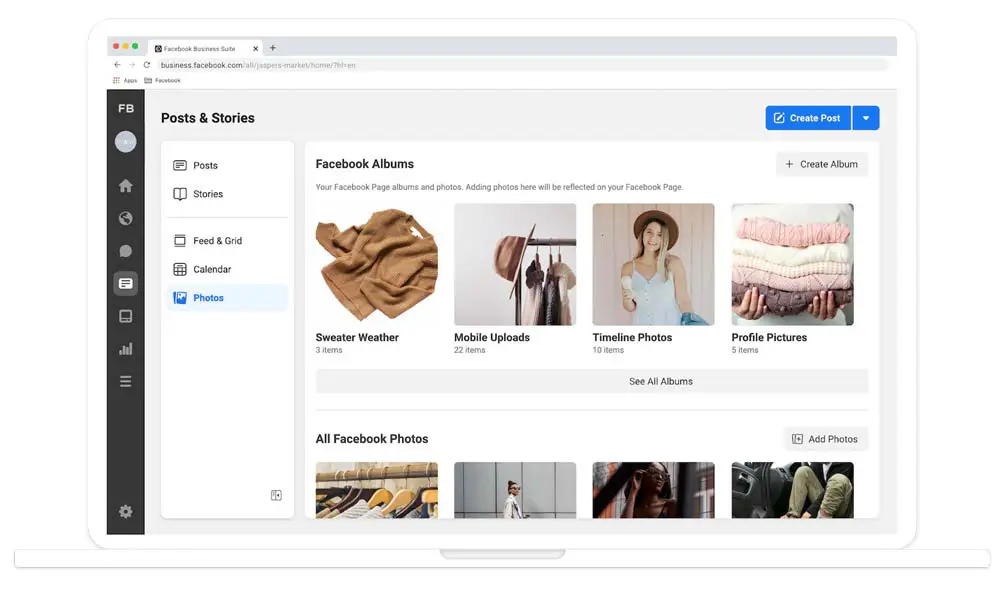
Save changes and preview the updated post with all of your other planned content within the “Calendar” section of “Posts & Stories.”
