Five years after WhatsApp made end-to-end encrypted default, the platform is extending its privacy setting to chat backups.
WhatsApp’s default-on End-to-end encryption ensures that the 100 billion messages its 2 billion users exchange each day are kept private among sender and receiver only.
Now, five years after launching end-to-end encryption, WhatsApp is announcing the expansion to chat backups as well, allowing users to secure the privacy of entire chats they choose to back up if they lose their phone.
Related | WhatsApp Starts Testing An In-App Local Business Directory
This week, the new option starts rolling out, providing an extra layer of security and online privacy, protecting backups stored on Google Drive or iCloud with end-to-end encryption.
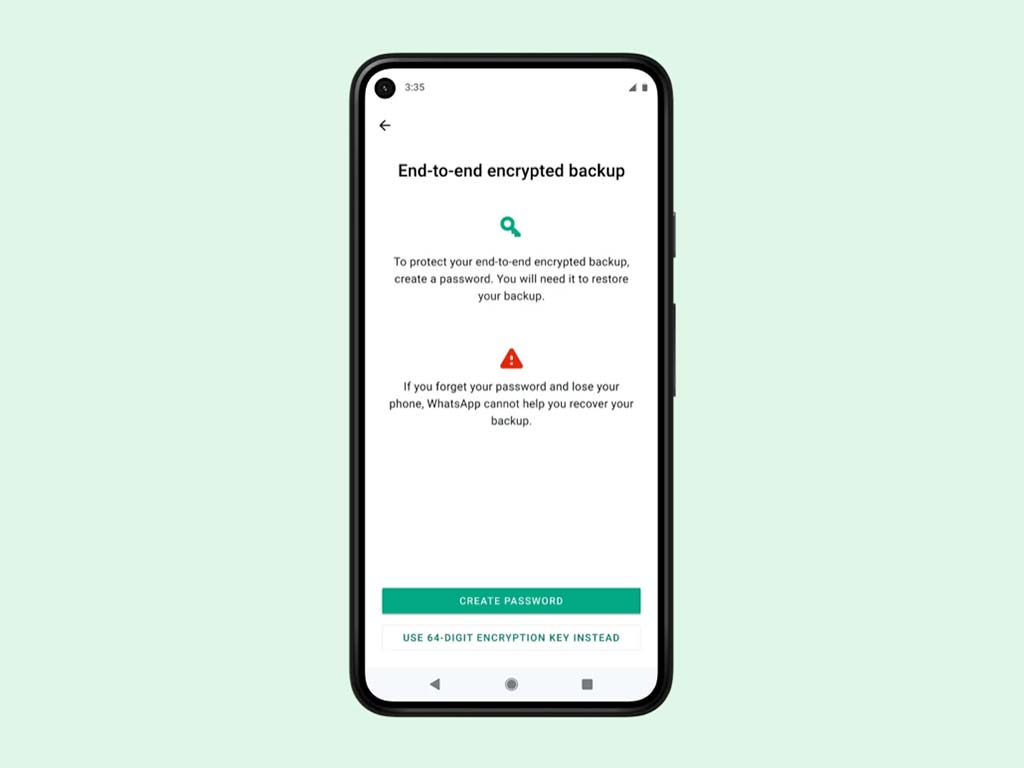
The update is massive when you consider the sheer volume of text and voice messages that people exchange – not to mention everything else they send each other on the app, including media, video calls, etc.
WhatsApp is now the only global messaging service at its scale that provides this level of security for its users’ messages.
To activate the feature and ensure backups are end-to-end encrypted, WhatsApp users can either set up a password of their choice or a 64-digit encryption key that only they know. As end-to-end encryption fundamentals go, neither WhatsApp nor their Google or Apple backup service provider will be able to access neither the backups nor the key required to unlock them.
WhatsApp is starting to slowly roll out the feature this week to users with the latest version of the app.
How to Turn On End-to-End Encrypted Backups on WhatsApp
- Open Settings.
- Tap Chats > Chat Backup > End-to-end Encrypted Backup.
- Tap Turn On, and follow the prompts to create a password or key.
- Tap Create, and wait for WhatsApp to prepare your end-to-end encrypted backup. You might need to connect to a power source.
Note: You won’t be able to restore your backup if you lose your WhatsApp chats and forget your password or key. WhatsApp can’t reset your password or restore your backup for you.
How to Turn Off End-to-End Encrypted Backups on WhatsApp
- Open Settings.
- Tap Chats > Chat Backup > End-to-end Encrypted Backup.
- Tap Turn Off.
- Enter your password.
- Confirm you want to turn off encrypted backup by tapping Turn Off.
Images: WhatsApp
